
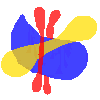
| Lesson One Media Comparison: Digital Imaging | ||||
Objectives:
In a digital imaging program that allows for creating transparent layers, such as Adobe Photoshop, students will design an image of simple shapes that create new colors in the overlapping sections. This image will serve as their foundation for lessons 2 and 3.
|
Process: | The teacher demonstrates a basic drawing tool to create curved and/or geometric shapes with overlapped sections. Students then create overlapping shapes that will serve as the image in lessons 2 and 3. After they have an image, students print a hard copy. Lastly they are shown how to fill shapes in with transparent colors using the bucket and palette tools. If possible, color images are printed.
Materials: |
Computers with printer access. Digital imaging software that allows for layering transparent color.
Time/Lesson Modifications: | 1-2 class periods if all students have access to computers. If computer access is limited, students could take turns simply designing the image without filling shapes in with color. Then, using hard copies of their foundation image, some students could begin lesson 2 by layering their image with watercolors, while other students learn to use transparent color on the computer.
Assessment: | Students assess their final hard copy image with their screen image. What is lost in the printing process? Is something gained? Students write a description of the process of creating with digital tools. Do they find them more or less difficult than they expected? |